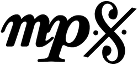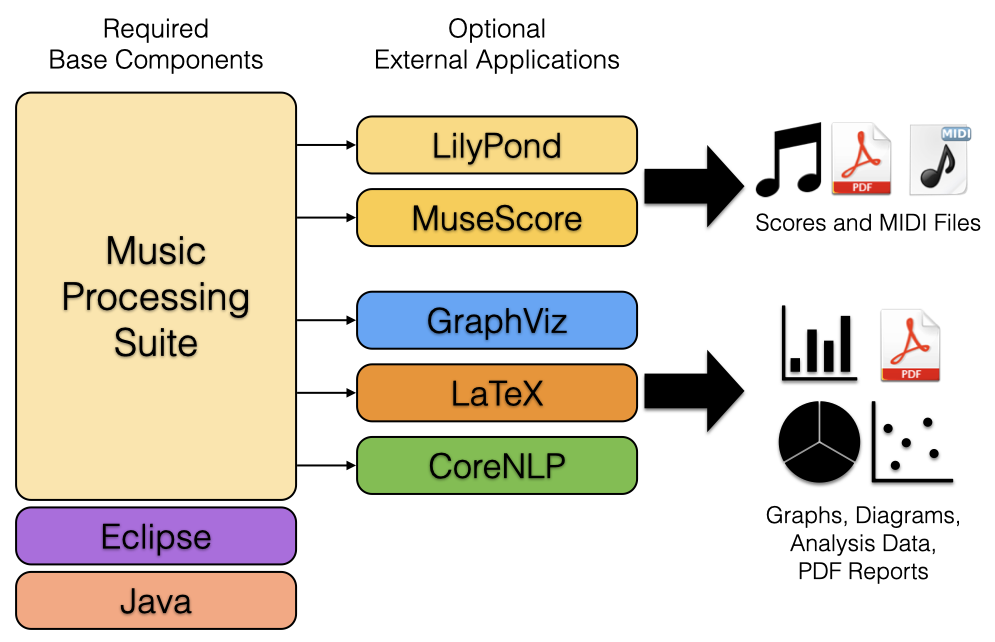License
Before downloading, please make sure to read the MPS license. MPS is free to use for non-commercial purposes.
Prerequisites
MPS requires a Java Runtime Environment in version 17 oder higher. It is recommended to download a Java 17 JDK for your operating system provided by Zulu.
Downloads
MPS is available as stand-alone application or as an addition to an already installed Eclipse application on your system.
Stand-alone Application
The following versions of the MPS Stand-alone Application are available:
| MPS Version | Release Date | Eclipse Version | Windows (64-bit Intel) | Linux (64-bit Intel) | Mac (64-bit Intel) | Mac (64-bit ARM) |
|---|---|---|---|---|---|---|
| 1.14.0 | February 8, 2024 | 2023-12 (4.30) | Windows (64-bit Intel) | Linux (64-bit Intel) | Mac OS X (64-bit Intel) | Mac OS X (64-bit ARM) |
| 1.13.0 | April 8, 2023 | 2023-03 (4.27) | Windows (64-bit Intel) | Linux (64-bit Intel) | Mac OS X (64-bit Intel) | Mac OS X (64-bit ARM) |
| 1.12.0 | August 26, 2022 | 2022-06 (4.24) | Windows (64-bit Intel) | Linux (64-bit Intel) | Mac OS X (64-bit Intel) | Mac OS X (64-bit ARM) |
| 1.11.0 | May 22, 2022 | 2022-03 (4.23) | Windows (64-bit Intel) | Linux (64-bit Intel) | Mac OS X (64-bit Intel) | Mac OS X (64-bit ARM) |
| 1.10.1 | January 28, 2022 | 2021-12 (4.22) | Windows (64-bit Intel) | Linux (64-bit Intel) | Mac OS X (64-bit Intel) | Mac OS X (64-bit ARM) |
The table lists the latest major releases. For an overview of all releases, visit the Release History page.
Running MPS on Mac OS X
Important note for Mac OS X users: In recent versions of OS X, the application can not be opened directly and an error message saying that the application is “damaged” is displayed. The reason for the error message is that the application is not signed by a Apple-verified developer. In this case, open a terminal and enter the following command:
sudo xattr -rd com.apple.quarantine /Applications/MPS.app
This assumes that you have installed MPS.app in your default Applications folder. In case you have it installed elsewhere, you have to adjust the path (for example ~/Downloads/MPS.app if MPS is still in your Downloads folder).
The administrator password has to entered to unlock this action (typed characters are not displayed for security reasons).
In previous versions of Mac OS X (10.14 Mojave and below), the problem can be solved by disabling Gatekeeper temporarily with the following command:
sudo spctl --master-disable
If MPS still won’t start, go to System Settings -> Security -> General and unlock MPS.app in the lower section. Afterwards, start MPS.app and activate Gatekeeper again with the command
sudo spctl --master-enable
Install into an Existing Eclipse Instance
If you already have an Eclipse installation, you can install MPS into your existing Eclipse instance. Go to Help → Install New Software and add the following update site URL:
https://updates.musicprocessing.net
Additional Software
Depending on what features of MPS you intend to use, the following additional software might be required: